Online teaching has seen a massive growth and with that comes a whole new set of challenges, including how to make lessons fun and engaging by using things like online teaching games and activities. Here are some links for my top websites that I frequently use, both teaching online and in the classroom. These tools are all free although many do have paid upgrade options which give you an extra set of features.
Many thanks to my colleague Jonathan for a lot of these recommendations! And thanks to Jessica for even more links!

Contents
Games, vocabulary and quizzes
This is by far my most used category of online games. Whether it’s to test vocabulary, use as a warmer or do revision, these online teaching games are some of the most practical and easy to use options. All of them can used remotely through video conferencing platforms by sharing your screen and the game code with students who then play on their devices.
I highly recommend making your own sets on these websites. Sometimes you can find something that fits your lesson well, but you have to be careful with the level of accuracy in some user-made sets.
- Kahoot – Classic online quizzes which students play from their devices and compete against each other in real time.
- Pros – easy to use, students love it, nice competitive element, lots of decent user-created material, pretty design
- Cons – fastest finger concept means students often don’t think about the answers because they just want to be first
- Quizlet – The game element of Quizlet is Quizlet Live, which sets students up in teams and has them compete based on their vocabulary knowledge.
- Pros – variety of tools, smooth interface, fun animals for the teams, collaborative
- Cons – needs groups of 6 or more to work well, short games, limited opportunity to repeat
- Quizizz – A powerful tool to create online collaborative quizzes with lots of variety and analytical tools for teachers.
- Pros – can be used to create more complex quizzes, good for revision, good for online interactive tests, can be shared with students and played individually, can be set as homework, integrates with Google Classroom
- Cons – Not as interactive as other options
- Baamboozle – This is a simple game board that allows you to play a game with random power ups. I recently used this to do a Cambridge Advanced (CAE) Speaking Part 1 activity and it worked great! Here’s the link for that game.
- Pros – power ups help to break up the questions and create a competitive element, the teacher controls the board and the pace, simple and intuitive
- Cons – not as many bells and whistles as other options
- 7 little words – A simple and fun word game that you can use as a warmer, cooler or filler.
- Pros – works right out the box, challenging
- Cons – not editable, only for high levels
Powerpoint templates
One of the things I love to do in classes is run a a game show style competition. There are a huge variety of game shows which lend themselves to the classroom, from the classic Jeopardy to Family Feud/Fortunes. There are a lot of templates out there, but it can be hard to find websites with really good quality ones.
- Rusnak Creative – Downloadable PowerPoint presentations that you can add questions to. They are interactive and can be played like a game show. Macros have to be enabled on your computer, which some people may not like, but it’s what allows the presentations to be as smooth as they are.
- Pros – very attractive design
- Cons – large file sizes, can be slow to create
- Tekhnologic – More downloadable PowerPoint games and some classroom tools.
- Pros – free, easy to edit
- Cons – not all the games are pretty to look at, but they do the trick
Puzzle makers
You can make your own word searches, crosswords and other vocabulary puzzles easily these days. Great for kids or teens, but also great for training exam preparation classes which often need to boost their level of vocabulary. If you are using these worksheets online, you can either share them through Google Drive or share your screen directly and let the students annotate the screen (be careful doing this with kids!)
- Puzzel.org – Create stylish puzzles to use in class. It has crosswords, word searches, memory games and much more. The free version allows you to play it online, where it gets saved to your account. Or you can print it out for a more traditional style.
- Pros – attractive design, playable online, saves your puzzles
- Cons – some features hidden behind paywall
- Wordwall – You can create printable and interactive puzzles with Wordwall. It’s like a combination of a puzzle maker and quiz maker, allowing you to create a huge variety of activities and games. One of the most impressive features is that if the activities have compatible templates, you can switch between activity types with the same content.
- Pros – has a lot of different game styles ranging from individual, teacher-led and multiplayer activities
- Cons – You can only make 5 activities with the free version, so if you really want to make use of it, you have to pay
- Half a crossword – Create a classic half a crossword puzzle where students then describe the words to each other. Fantastic for revision and for warmers. Be careful not to include lots of vocabulary that your students don’t know because they will be constantly asking you “What’s …… teacher?”.
- Pros – interactive activities, easy to use, attractive presentation
- Cons – number of words that can be inputted limited to 16
- Discovery Education Puzzle Maker – Make word searches and crosswords easily and for free.
- Pros – easy to use
- Cons – worksheets have branding on them
Online classroom tools
These tools can help make management of your online classroom a little bit easier. A lot of them are lovely to use in the regular class too.
- Classroom Screen – provides a nice backdrop and a few useful teaching tools such as timer, dice and random name drawer
- Padlet – create boards of images, text, links and anything you can find to share with your class or do projects with
- Wheel Decide – make a spinning wheel of fortune style wheel to get a random question, task or name
- Story Dice – it’s an Andriod app, not a website, but it’s great for making writing tasks fun in the classroom
Other amazing websites for learning English
This final category is for other websites that I have used in class and/or recommended to students. They might not always work as a classroom tool, but they are all great in their own way.
- Tube Quizard – really impressive tool that creates activities automatically from subtitled YouTube videos
- Lyricstraining – shockingly good tool for learning English through song lyrics as you watch the music video
- Youglish – Tool which scans subtitled YouTube videos for a word or phrase you search for so that you can hear it used in real speech
There are so many websites out there and more seem to come around every few months. I’ll try to keep adding online teaching games to this post as I find stuff, but I’ll try to keep to just the top picks. Likewise, if you’ve got a recommendation, leave it in the comments below!
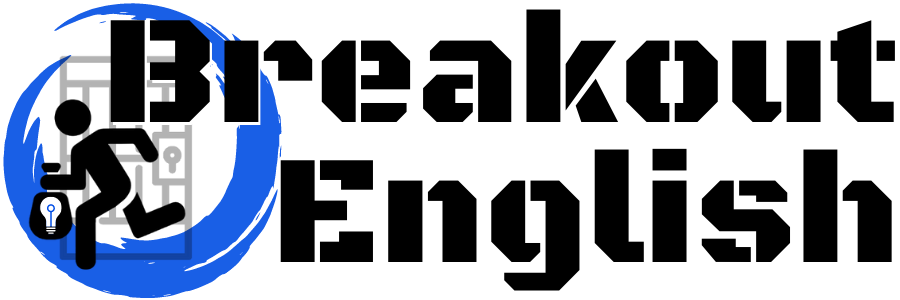

Excellent, thank you! This is all very new to me so this is very useful. 🙂
Thanks Debbie!
Amaaaazing
Thanks Merisse!